More than 500 million users now use Instagram Stories daily, and feed posts your instagram Stories is a great way to boost reach and engagement. This feature lets you quickly share a post as a sticker to your story for your friends and followers to see anytime you find something inspiring in your feed.
How to Share Feed Posts to Your Instagram Stories
To share feed posts on your instagram stories:
- Tap the paper airplane button below the post (like you would to send a direct message).
- You’ll see an option on the following menu: “Add post to your story.”
- Tap it to see the feed post as a sticker with a customized background ready to share your story. You can move, resize, or rotate the photo or video. You can also use drawing tools or add text and stickers.
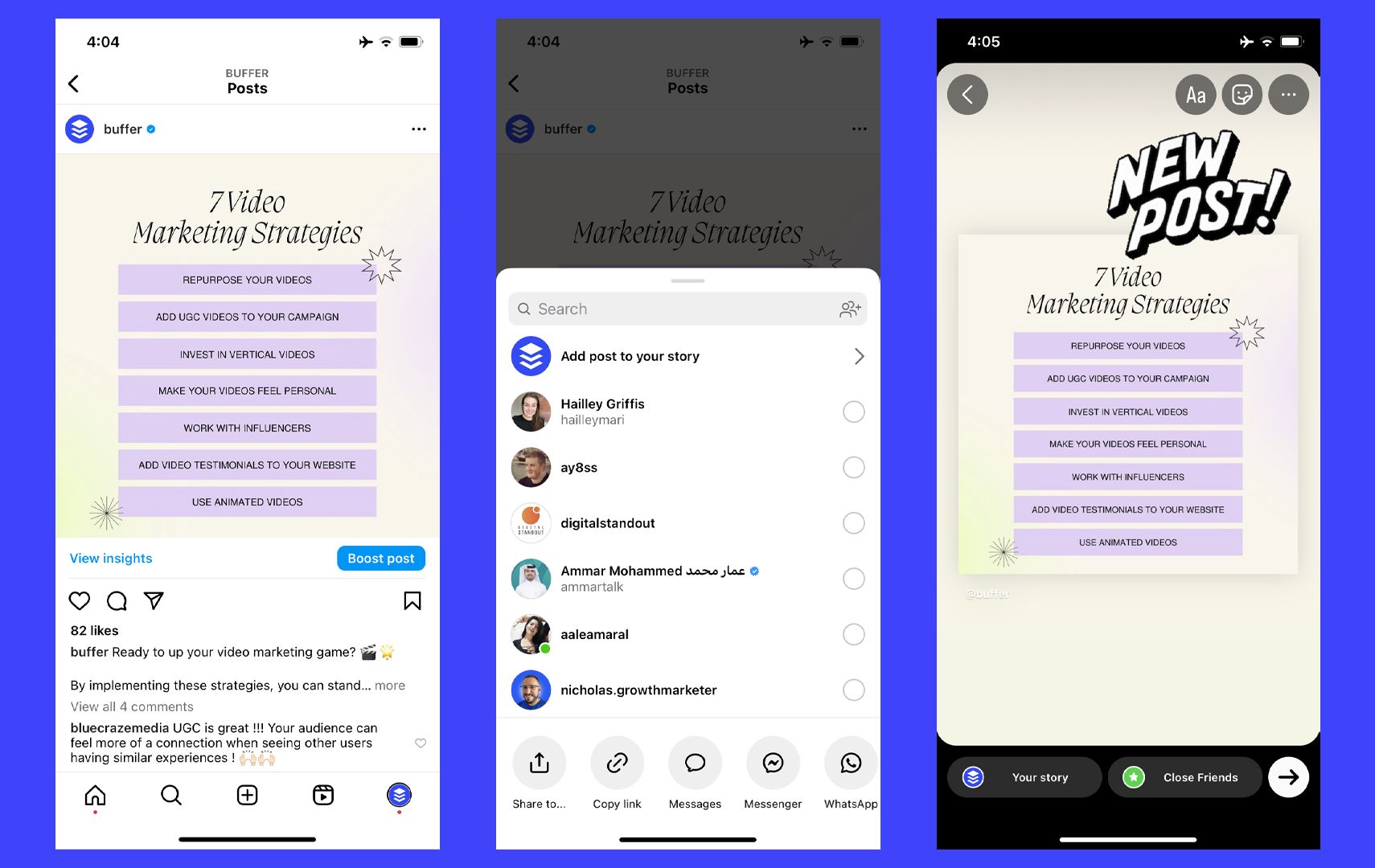
Any post shared to Stories will include a link to the original post and the original poster’s username.
Only posts from public Instagram accounts can be shared with Stories. If you have a general fund and would like to opt-out from letting people share your posts to stories, you can do so within Instagram’s settings.
How brands can use this feature
Many brands and influencers already use stories to drive attention to their latest feed and promote their latest posts. This process allows users to directly link to their latest feed posts rather than taking a screenshot of a post and manually adding it to stories.
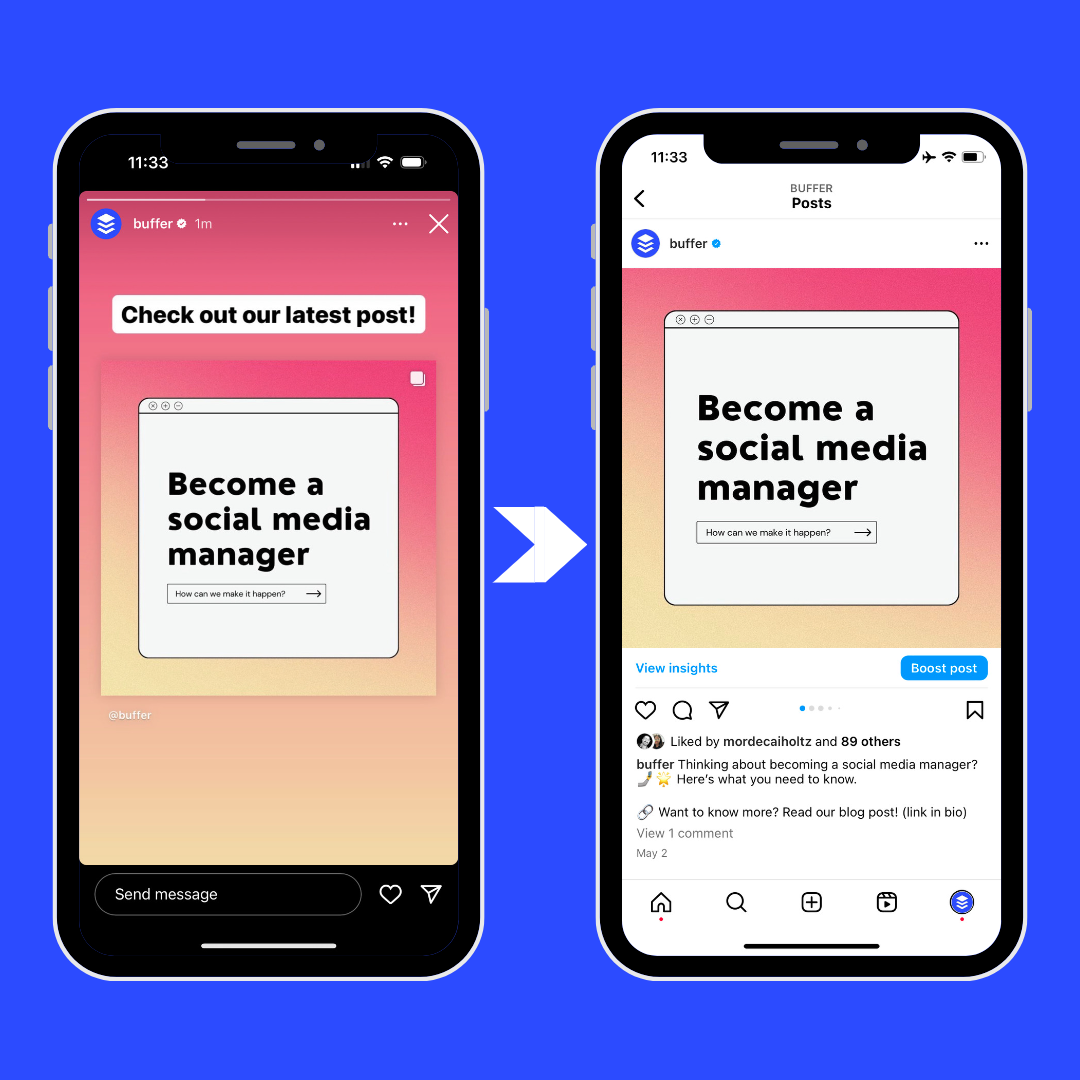
This feature enables brands to use stories to cross-promote their feed posts to their audience — people who may have missed the post in the feed.
Sharing an Instagram Post to Your Story on Android or iOS/iPhone
Sharing an Instagram post to your Instagram Story is more accessible than sharing it in your feed.
- Launch the Instagram app and locate the post you’d like to share.

- Tap on the paper airplane icon below the post. This launches the Share menu.

- Tap on Add Post to your Story. At this point, the post will automatically upload as a customizable sticker.

- In the bottom-left corner, tap on Your Story to post.

Remember that when you tap Your Story, the post will automatically upload. There are no confirmation pop-ups, so if you aren’t sure you want to post this to your Story for everyone to see, don’t tap the Your Story button until you’re ready.
How brands can use the Instagram story feature
Like any Instagram user, brands can use stories to keep their account active. But it can also be valuable to share behind-the-scenes content and build a deeper relationship with your audience.
If you create a brand-specific hashtag, you can find posts from people who already love and use your product or service. You can then share those posts to your stories to keep your audience engaged and notified about the brand’s movements.
This accomplishes two things: it allows you to showcase your brand or product to a broader pool of Instagram users. Second, it lets the brand showcase authentic user-generated content that shows how the products can be incorporated into a customer’s everyday life.
Create a Collage Effect by Copy and Pasting Images or Using the Add from Camera Roll Sticker
Creating a picture collage on Instagram is a popular trend, with brands such as Summer Fridays regularly sharing them on their stories.
To create a similar effect on a repost sticker story, copy and paste several images around the post (or use the “Add from Camera Roll” Instagram Stories sticker) — ensuring the original post is still easily clickable and credited.
Layering up images in this way is a quick and fun way to make repost stickers look more curated and on-brand — and you can also edit the background color (using Hack #1) once you’re happy with the layout!
Add Text, Brush Strokes, GIFs, and Instagram Stickers
Even without any secret design hacks, you can still get super creative with the tools available in the Instagram Stories editor!
Text, brush strokes, GIFs, and stickers can transform a simple post — making it more engaging and better aligned with your brand.
You can even create custom Instagram Stories GIFs to add to your stories — making your GIFs even more on-brand.
At Later, we design custom Instagram Stories GIFs for different events and campaigns, making it easy to make our stories more branded.
Looking to level up your Instagram Stories? Find out how to create custom Instagram Stories GIFs for your brand!
How to post an Instagram carousel post from a desktop
With Hootsuite, you can also create and easily publish carousel posts (up to 10 images or videos) directly to Instagram. Here’s how.
1. Go to Planner and tap New Post to launch Compose.
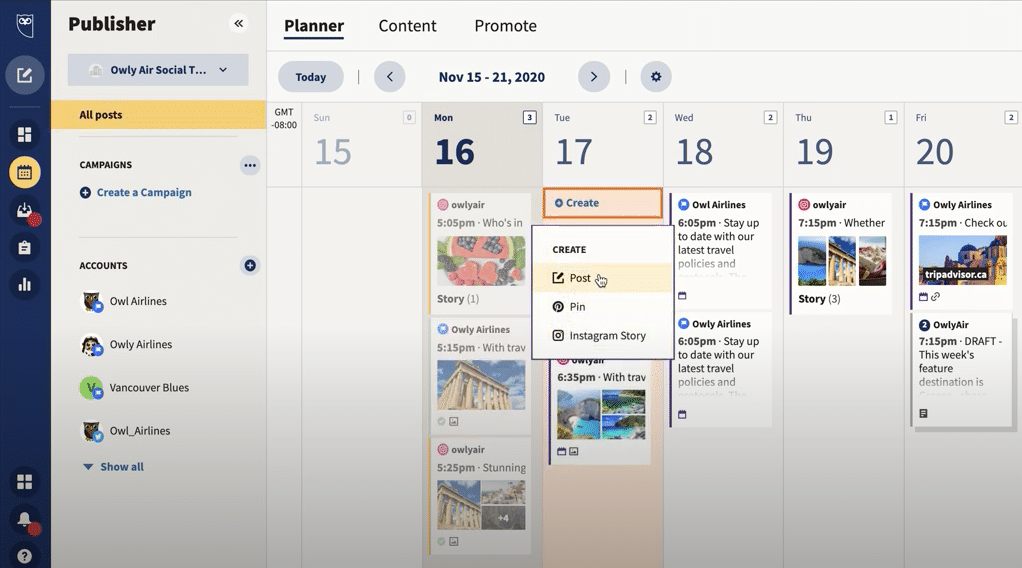
2. Select the Instagram account you want to publish to.
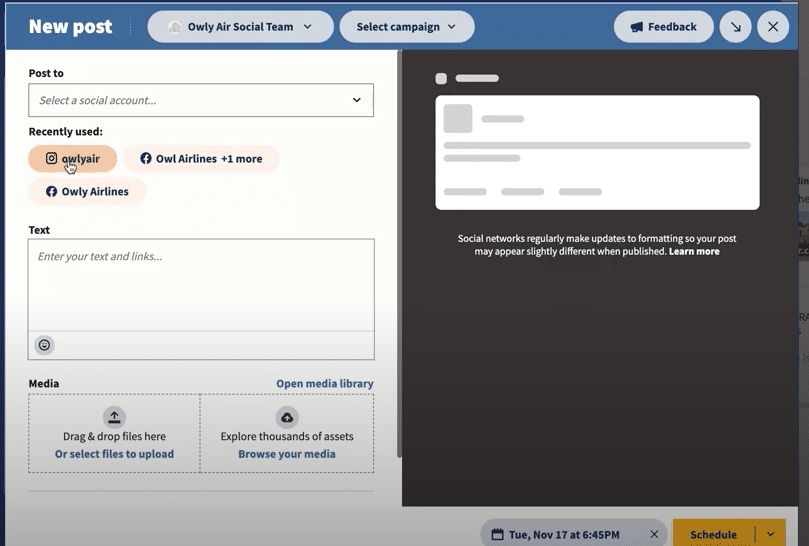
3. Include your caption in the Text box.
4. Go to Media and tap Select files to upload. Select all the images you want to include in your carousel. All selected images should appear under Media.
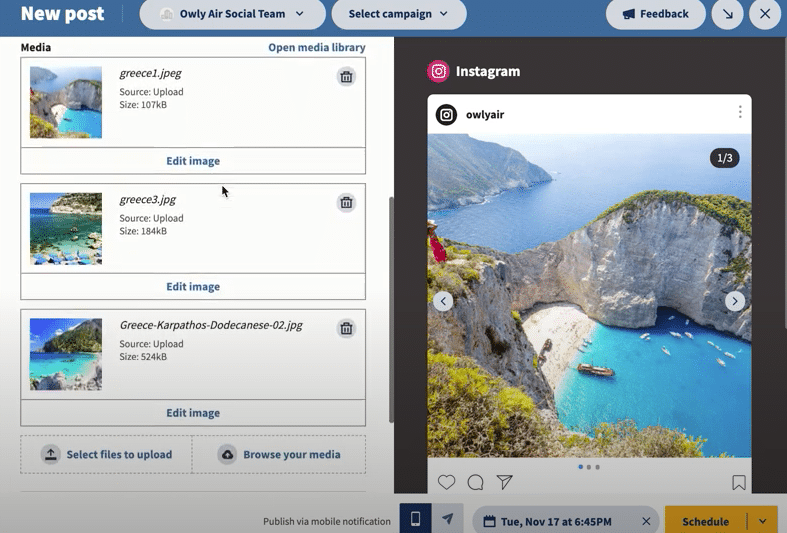
5. Use the yellow Schedule button to select a date and time to publish your post.
6. Tap Schedule. The post will show up in your Planner when you have scheduled it.
That’s it! Your post will go live on the date and time you selected.
How to edit an Instagram post from a desktop
Unfortunately, you won’t be able to edit an image or video used in an Instagram post once it’s live — but you can use Canva to edit any image directly in your Hootsuite dashboard before you post it.
Also Read: Unlocking the Disappearing Act in Vanish Mode
To use Canva in Hootsuite:
- Log in to your Hootsuite account and head to Composer.
- Click on the purple Canva icon in the bottom right corner of the content editor.
- Select the visual you want to create. Pick a network-optimized size from the drop-down list or start a new custom design.
- When you make your selection, a log-in pop-up window will open. Sign in using your Canva credentials or follow the prompts to start a new Canva account. (In case you were wondering — yes, this feature does work with free Canva accounts!)
- Design your image in the Canva editor.
- After editing, click Add to Post in the top right corner. The image will automatically be uploaded to the social post you’re building in Composer.

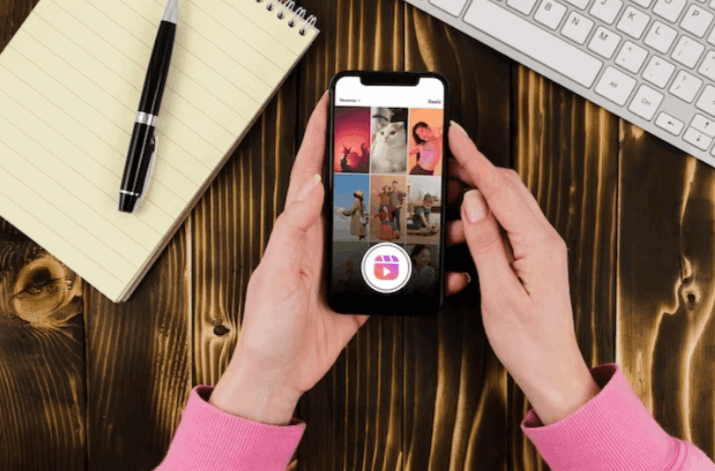
[…] Also Read: How to Share Feed Posts on Your Instagram Stories […]